Key Cutting
You’ve just unlocked the door to a key cutting service you can trust. From everyday house keys to specialised security keys, Timpson is the number one place for replacements and copies. Your local store can cut most keys in just a few minutes!
Our Key Cutting Service
Our master locksmiths have decades of experience behind them, and can provide everything below while you wait in-store, as well as car keys!
 |
Household keys |
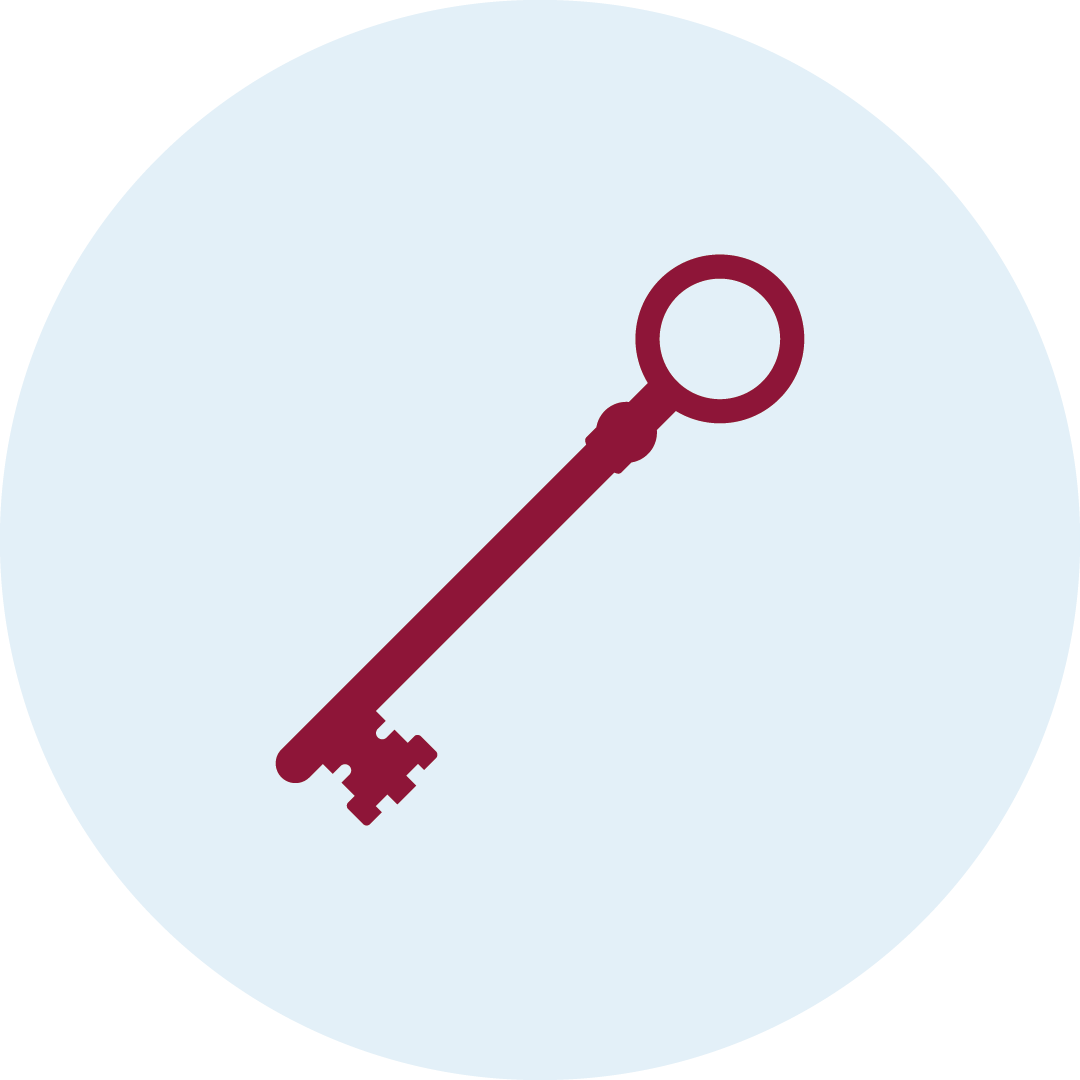 |
Chubb keys |
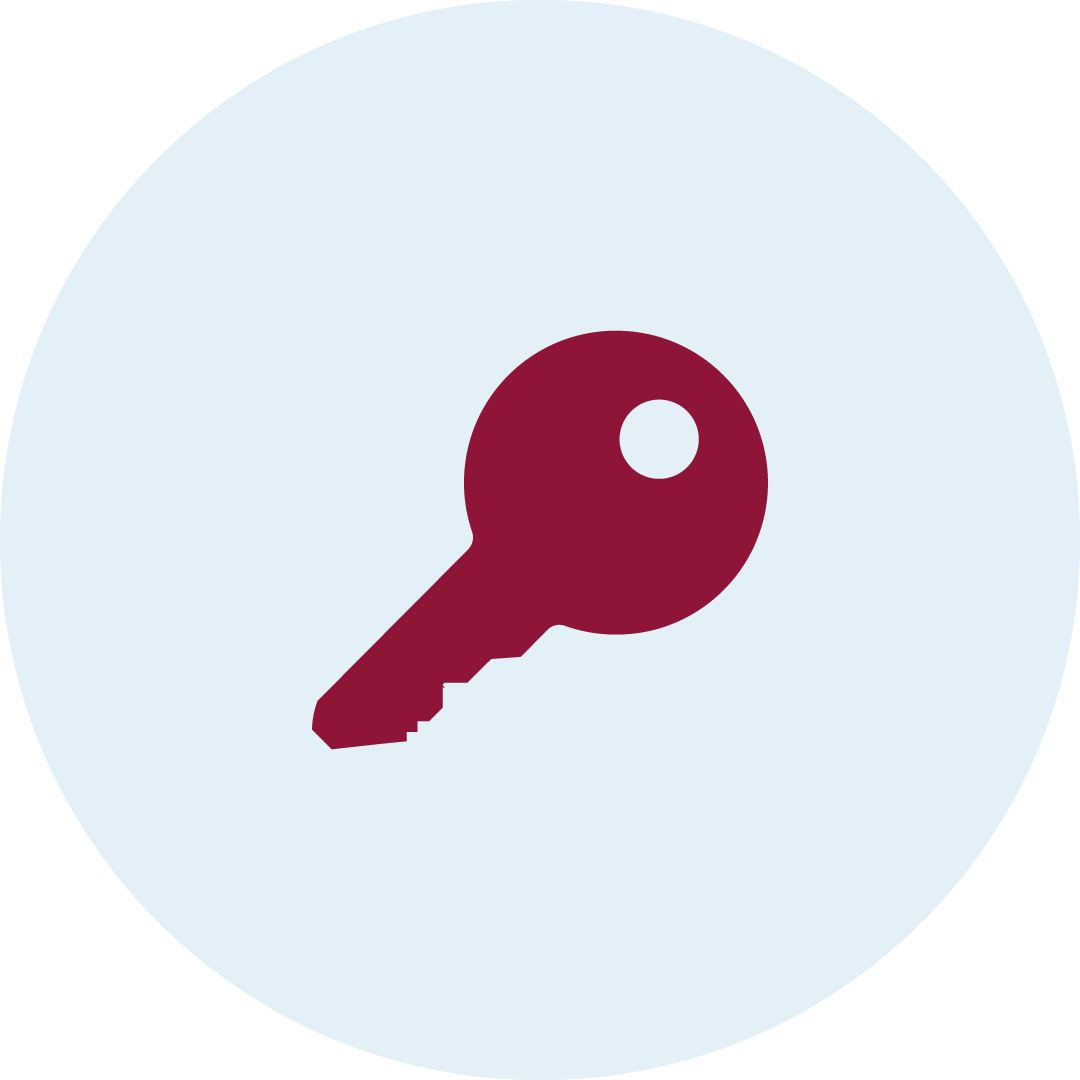 |
Window lock keys |
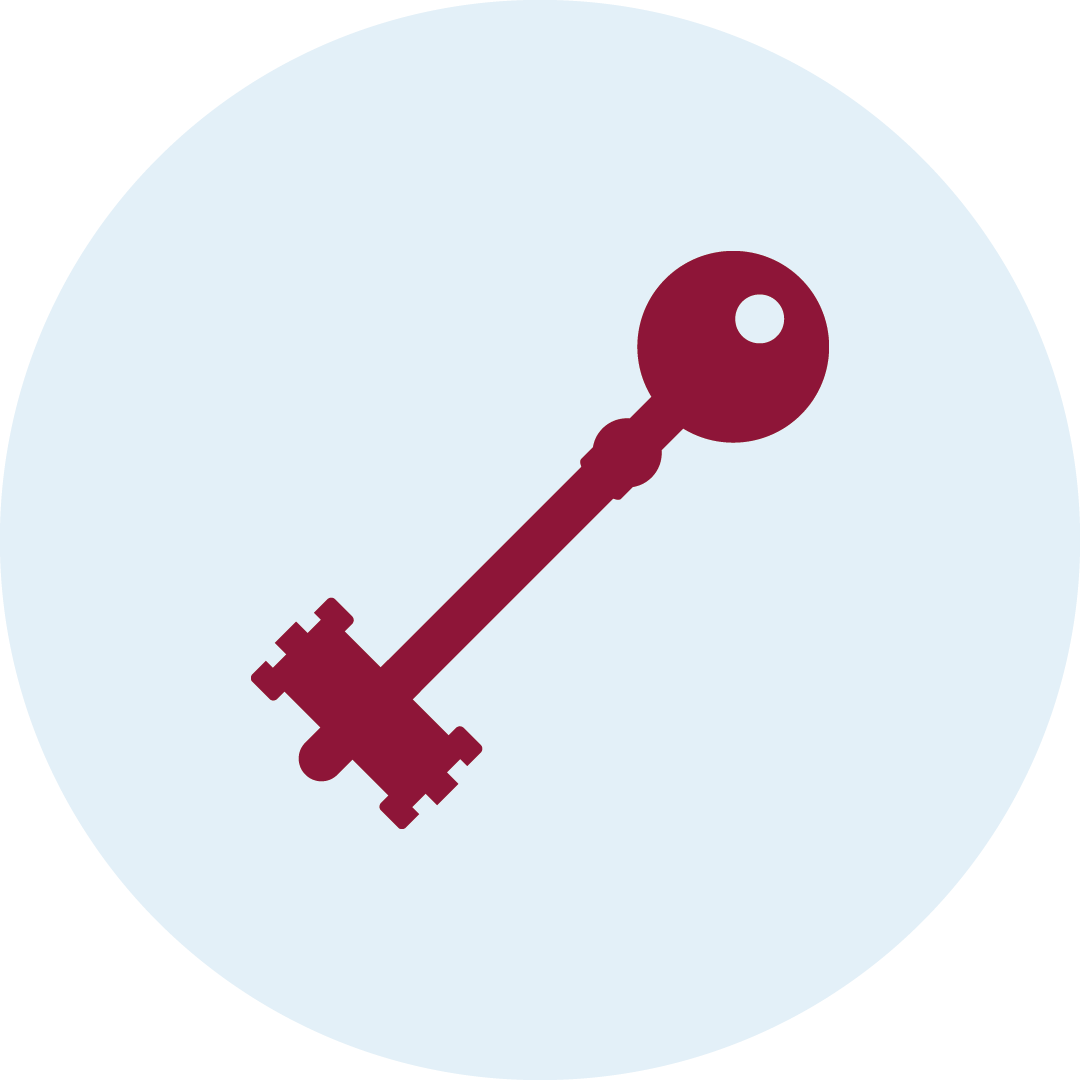 |
Safe Keys |
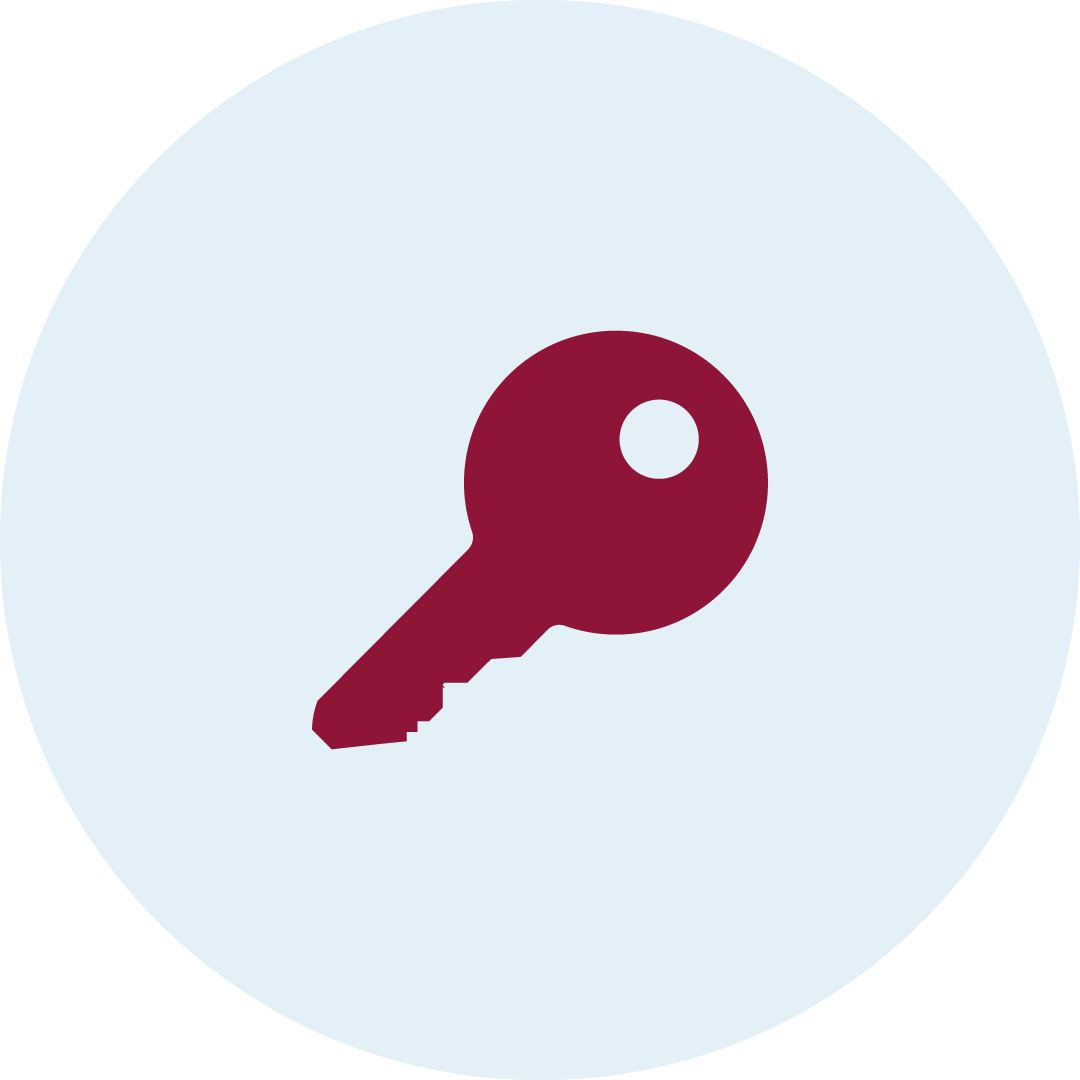 |
Patio door keys |
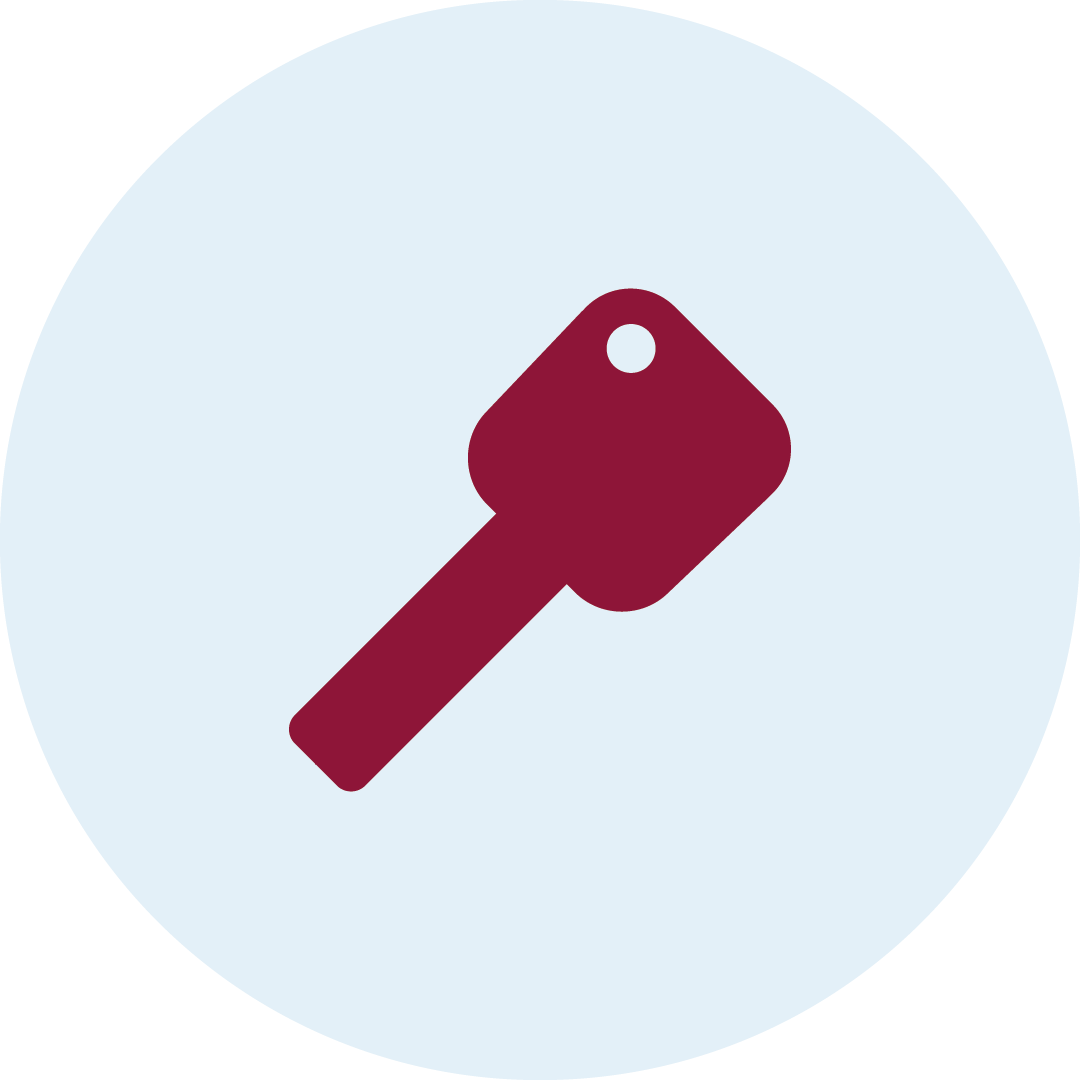 |
Filing cabinet keys |
 |
Office keys |
 |
… and much more! |
Why Choose Timpson?
Fast cutting
The majority of keys can be cut while you wait in our store.


Advanced machinery
Our experts use state-of-the-art machinery to provide reliable and precise key cutting.


Quality guaranteed
Every key we make undergoes strict quality tests to make sure they always work.
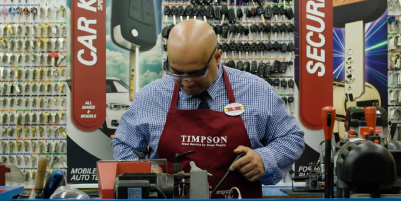
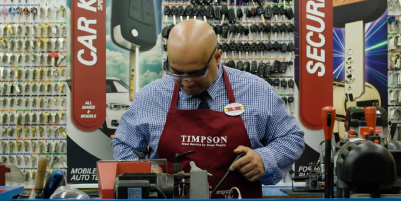
Specialist keys
Our Key Technology Centre can provide a range of specialist security keys.


Order Key Tags Online
Keep your keys organised and labelled with our fantastic selection of key tags!
FREQUENTLY ASKED QUESTIONS
How long does key cutting take?
Almost every key will be done whilst you wait in the store. However, some specialist keys will take a while longer. Our store colleagues will advise you.
Do you have any offers or offer discounts on large orders?
Yes, absolutely. All our stores have the authority to offer discounts on multiple orders and with selected keys, we have a 1/2 price key deal. Ask in store for more details.
How much is it to cut a key?
Keys can vary significantly depending on type and security procedures. Please pop into your nearest branch and our colleagues will be able to give you a price and show you the options.
How long does it take to cut a key?
We have a wide range of keys available on all branches. In most cases, we can copy your keys accurately in just a few minutes
Can you only cut a key from the original?
So long as you have a working key we should be able to copy it for you. It doesn’t have to be an original.
Can I bring in my own key to be cut?
All of our keys are quality checked to ensure you can rely on them unlike some available to buy online. To ensure you can leave us with a key that will work every time we suggest using our own blanks
What shall I do if my key gets stuck/broken in my lock?
Please call Timpson’s locksmith on 0800 0187 187 and they will be able to assist you.
My house key has snapped in half, will you still be able to cut me a new one?
Yes, we often can, just bring both parts of the key to your local Timpson and they should be able to cut you a new one.
If I have any issues with my newly cut key what should I do?
All Timpson keys are guaranteed, please pop it back into the nearest Timpson where we will happily cut you a replacement.
Do you do the fun/colour keys?
Yes, we offer a large range of these in all our stores.
Do you cut the special car keys with buttons?
Yes, we have lots of specialist auto branches and locksmiths who can offer this service for you.
Do you change car key batteries?
Yes, all Timpson branches can change your car key battery whilst you wait. We offer a lifetime guarantee option.
My car key has come apart; can you fix it?
All Timpson branches have the facility to replace car key shells, repair common key faults across all of our branches. Most makes and models are kept in stock so can be repaired while you wait.
The buttons on my car remote do not work anymore. Can you fix them?
In most cases yes, pop into your local branch and our colleagues will advise if new buttons can be fitted to your remote. This can be done while you wait.
Can you change my car key to a flip key?
Often we can, please pop your key into the nearest Timpson and we will see if it’s available for your car
Do you do gate/garage remotes?
Yes, we have an extensive range including many manufacturer originals. We do not keep these in-store, but we can match up to most models for next-day collection.
I have been told that my key is a specialist security key. Can you copy these?
We can do most security keys. Some can be cut in our branches, but others may need to be ordered from our Key Technology Centre. Some security keys will need you to provide ID, proof of address, and a letter of authority. Please speak with your local branch for more information
My key doesn’t look like a “normal” key. It has small drill holes in it. Can you do these?
Yes, we can do most of these keys but they have to be ordered via the key code. Most take around 2 to 3 days
What happens if my keys don’t work and I am locked out?
We always recommend that you try keys before you rely on them. However, we do have a backup service that is second to none. Part of this service is access to our nationwide fully qualified mobile 24 hour locksmiths.
Do all Timpson shops cut the same keys?
No, some branches have specialist equipment. For more info please click here to see what we can offer in your local branch. If you don’t find what you are looking for please pop in or call your nearest branch, our colleague will be happy to help.
Can you cut my key from its number?
In almost every case we can, from cabinet keys to high security restricted keys. Please pop into or call your nearest Timpson where our colleague will be happy to help you.
Do you sell locks?
Yes, but we keep limited stock in our branches. Please pop into one of our shops and we can go through our catalogues with you to source the correct lock.
I want several padlocks but the same key for all of them. Is this possible?
Yes, we have a wide variety of padlocks that can use the same key. Our colleagues in the branch will be able to help you to order the correct one for your price and needs.
Do you do keyless entry or proximity fobs?
Yes, however these fob machines are only located in certain shops so please find your nearest branch to enquire.
Can you offer a key cutting account?
Yes, we have many customers who need keys cut regularly and want a quick service they can rely on for their colleagues to use. Please free to get in touch with our customer care team on 0161 946 6219
